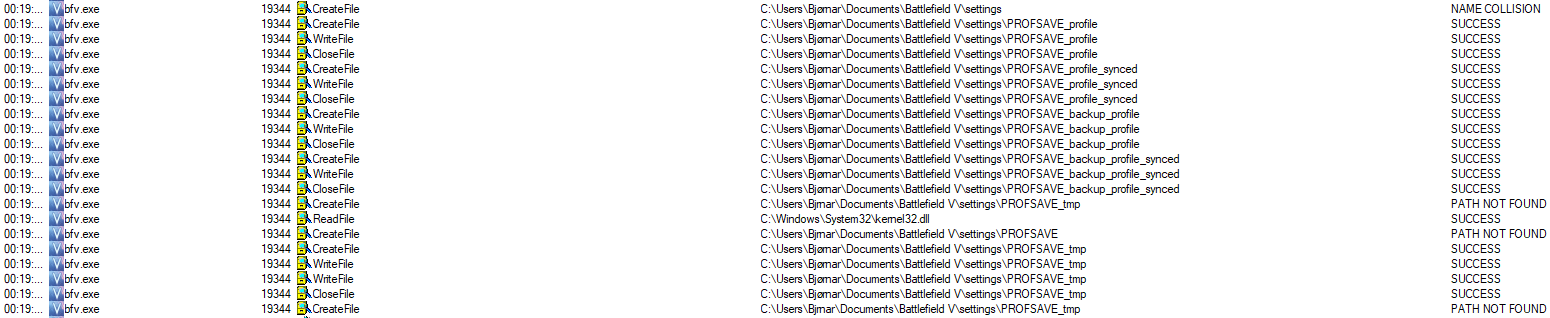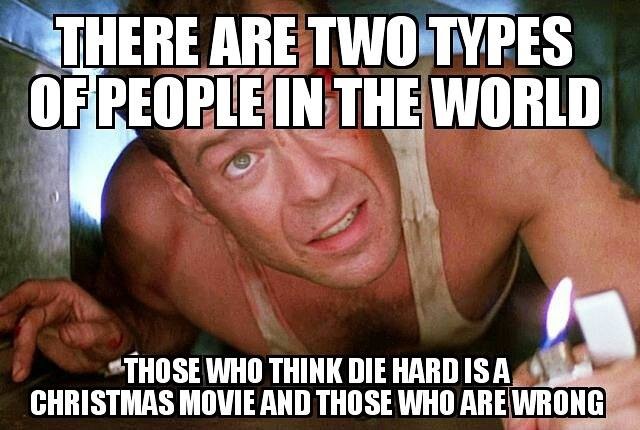Link to my Answers HQ post at the bottom!
I recently installed Battlefield V, as it released.
I played through the intro, then had some fun in the multiplayer.
The day after, I was going to play some games with a friend of mine, and had to do the intro a second time. Fair enough, thought it might’ve been a bug. Finished intro and played some games with my friend.
Then, the day after, it wanted me to play the intro AGAIN. That’s when I started googling for a solution to the problem, and found a few different solutions.
Here‘s one thread, and here is another.
None of these worked for me. When I renamed the PROFSAVE_tmp file to PROFSAVE, it would just create a new one when I started the game, and I’d have to do the intro again.
This made me quite annoyed, but luckily for me, I work in IT. I started up the Procmon.exe from SysInternals, and started up the game. I then filtered to only show bfv.exe, and found something … dumb.
I come from Norway, and my name contains a letter that’s not part of the English alphabet. Namely the letter ‘ø’. So my user path is C:\Users\Bjørnar\
It managed to create the PROFSAVE_tmp, so the game should be able to handle the ø, right? Well.. Yes and no.
As you can see here, it’s first looking in C:\Users\Bjørnar\Documents\Battlefield V\ for the proper stuff.
Then it gets silly, and it’s trying to create the file PROFSAVE in C:\Users\Bjrnar\Documents\Battlefield V\. This doesn’t exist, so it fails, and it creates the PROFSAVE_tmp in the correct place.
My workaround for this, which actually fixed it, was fairly simple. I created C:\Users\Bjrnar\Documents, and created a link to the proper location. I did it like this:
Open run (windows button + r), and enter cmd
Here I wrote this command:
mklink /j “C:\Users\Bjrnar\Documents\Battlefield V” “C:\Users\Bjørnar\Documents\Battlefield V”
That’s about it. Hope it solved your issue, if you, like me, have a funky name.
Update! I also reported it to EA at Answers HQ:
I wrote a PowerShell script to do the job for you. Requires to be run as admin.
Copy the code, paste it into PowerShell ISE, and save it. Start PowerShell as admin, and run the script.
Be logged in with the user you’re having trouble with.
#Fetching your current username
$string = $env:USERNAME
Write-Host -ForegroundColor Green “Your username is $string”
$pattern = ‘[^a-zA-Z0-9]’#Removing letters that’s not a-z, A-Z or 0-9
$fixedUsername = $string -replace $pattern, ”
Write-Host -ForegroundColor Cyan “Your username without non-English alphabet letters is $fixedUsername”#Testing if Documents already exists, create if not
if(!(Test-Path “C:\Users\$fixedUsername\Documents”)) {
Write-Host -ForegroundColor Green “We are now creating the path you need”
New-Item -ItemType Directory -Path “C:\Users\$fixedUsername\Documents\”
} else {
Write-Host -ForegroundColor Green “C:\Users\$fixedUsername\Documents already exists”
}#Setting Symbolic Link to the correct Documents folder
Write-Host -ForegroundColor Green “We are now creating the symlink you need”
New-Item -ItemType SymbolicLink -Path “C:\Users\$fixedUsername\Documents\” -Name “Battlefield V” -Value “C:\Users\$env:USERNAME\Documents\Battlefield V\”